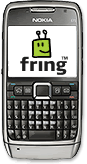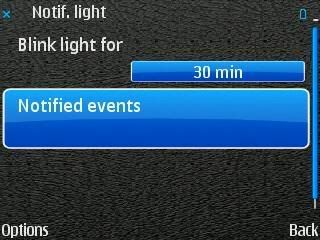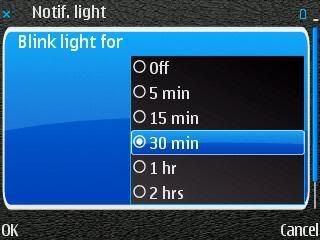Warning: Backup both calendars before trying these solutions.
Solution One: CalSyncS60 for the Nokia E71
This is perhaps the quickest and simplest solution for the Nokia E71. CalSyncS60 is still in beta and isn't an "automatic" sync, instead you have manually launch the app and hit "sync" when your ready. Also it only allows you to sync your personal calendar and not all the other calendars you have added. They update this application often and constantly add more functionality. Check It Out.
Solution Two: NuevaSync for the Nokia E71 (long)
Using the Exchange Sync Protocol, NuevaSync allows direct, over-the-air, native synchronization of certain smart phones and PDA devices with public PIM, and calendaring services including Google Calendar. For this to work on the Nokia E71 you obviously need to have the Mail For Exchange installed and running in the background. Cool thing all the calendars that I create in Google Calendar sync perfectly with this solution. You can set up an automatic sync schedule and control lots of settings. This takes a bit more to setup but works perfectly if you follow the instructions. NuevaSync is also a beta solution but so far I'm loving it.
Instructions to set up NuevaSync on your E71 (warning LONG)...
1. Sign Up. Point your browser to https://www.nuevasync.com/. Go to the Signup page and make your account. Here you will make your own username and password, do not your Google account's information (yet). Wait for your confirmation email and then login to NuevaSync.
2. Grand Access. After logging in you will see the Status & Setup page. Here you will notice four different options to sync (Calendar, Contacts, Email, & Tasks). Right now only Calendar and Contacts are possible. I haven't yet tried out Contacts. Under actions click the "setup" link. The next page is where you'll type in your Google account email address and ask Google to give account access to NuevaSync. Make sure you click "Grant Access". Note: You can deny access anytime after granting access if you no longer want to use NuevaSync.
3. Verify A Connection. After granting access you will be taken back to the Status & Setup page. You should see a green light next to the Calendar row. Click that to verify your Google Calendar is able to sync with NuevaSync servers. Note: Only the calendars you create will sync because they are writeable. Other Calendars like Holidays and Weather will not sync.
4. Download & Install Mail For Exchange. Click the link "need help configuring your phone" on the NuevaSync page. You'll notice there is no help for Symbian S60 users. This is why I have made these instructions for you.

Now is where Mail For Exchange comes in. Go to this link to download Mail For Exchange for the Nokia E71 if you don't already have it.
5. Mail For Exchange and NuevaSync settings.
Connection Tab
Exchange Server: www.nuevasync.com
Secure Connection: Yes
Default Port: Yes
Credentials Tab
Username: your NuevaSync username
Password: your NuevaSync password
Domain: nuevasync.com
Sync Content Tab
Synchronise Calendar: Yes
Everything else: No
In Case Of Conflict: I put "Server Wins"
Sync Schedule
Set these options to whatever you want. You can create a Peak Time and an Off-Peak Time, including days and hours. My Peak Schedule is "Every 4 hours", Monday-Friday 8am-5pm. My Off Peak Schedule is the other two days "Every 12 hours". If you want you can leave these settings to "Always On" or "Manual".
Any other settings can be tweaked to your liking. After you save your Profile you should see "Connecting" and "Syncing Calendar" under Current Status. If you see an error message than you have done something wrong and you must go back and look closely at your settings.
When your finished you can close Mail For Exchange and it will work in the background. I don't even think you will see the application in your task list, but I assure you that it is still there and working.
Whew! Good luck on either solution you try. Let me know if you have any problems.
Suggestions From You
Do any of you have another solution that works for you? I'd really like to know whether it be commercial or freeware. How do you sync your E71 calendar with Google Calendar?